The report background is the canvas surrounding the data visualization. By default, the report background color is transparent, but it can be changed as needed. It can also be reset to the default color by clocking Reset Formatting from the Design ribbon.

To change the background color, select the Report Background Color icon ![]() from the Home ribbon:
from the Home ribbon:

The Report Background Color icon can also be accessed from the Design ribbon:

Color Menu
Theme Colors
Theme Colors are all the colors that exist in the given theme. In the image below, the chosen theme is Lazer; the Theme Colors menu displays all the colors assigned to the Lazer theme.
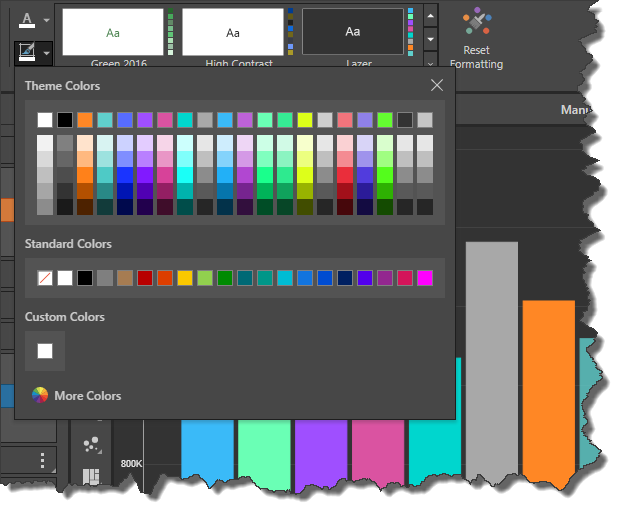
When a different theme is chosen, the colors are displayed accordingly; here the Gold theme was selected:

Standard Colors
The Standard Colors menu displays the same range of colors regardless of which theme was selected.
More Colors
Click More Colors to create a custom Hex or RGB color. Here, the given theme is Purple Orchid:

When the More Colors is selected, the Custom Colors dialog opens and any color may be chosen:

Custom Colors
Custom Colors will only be displayed if at least one custom color has been configured. They will be displayed below Standard Colors.